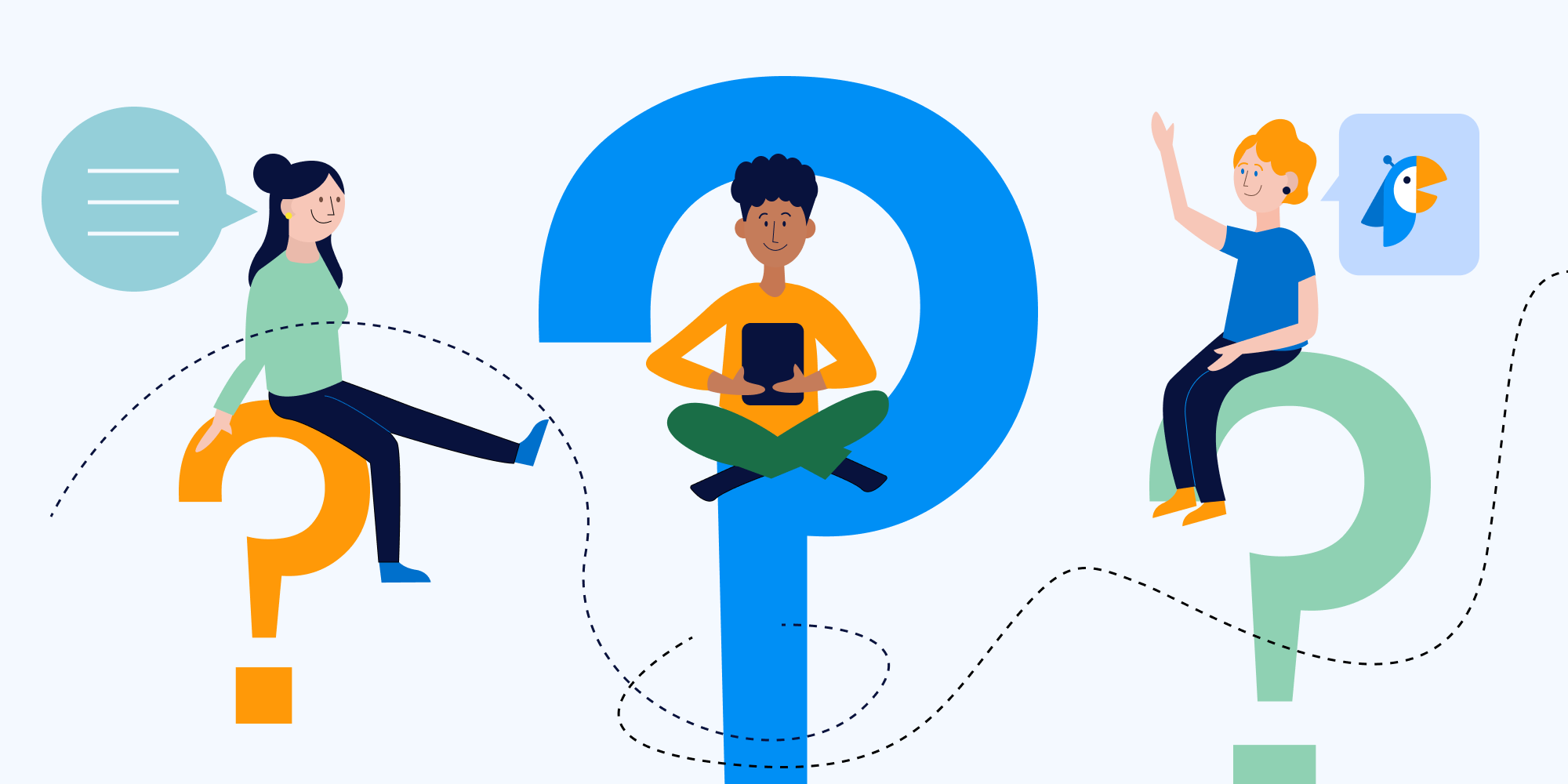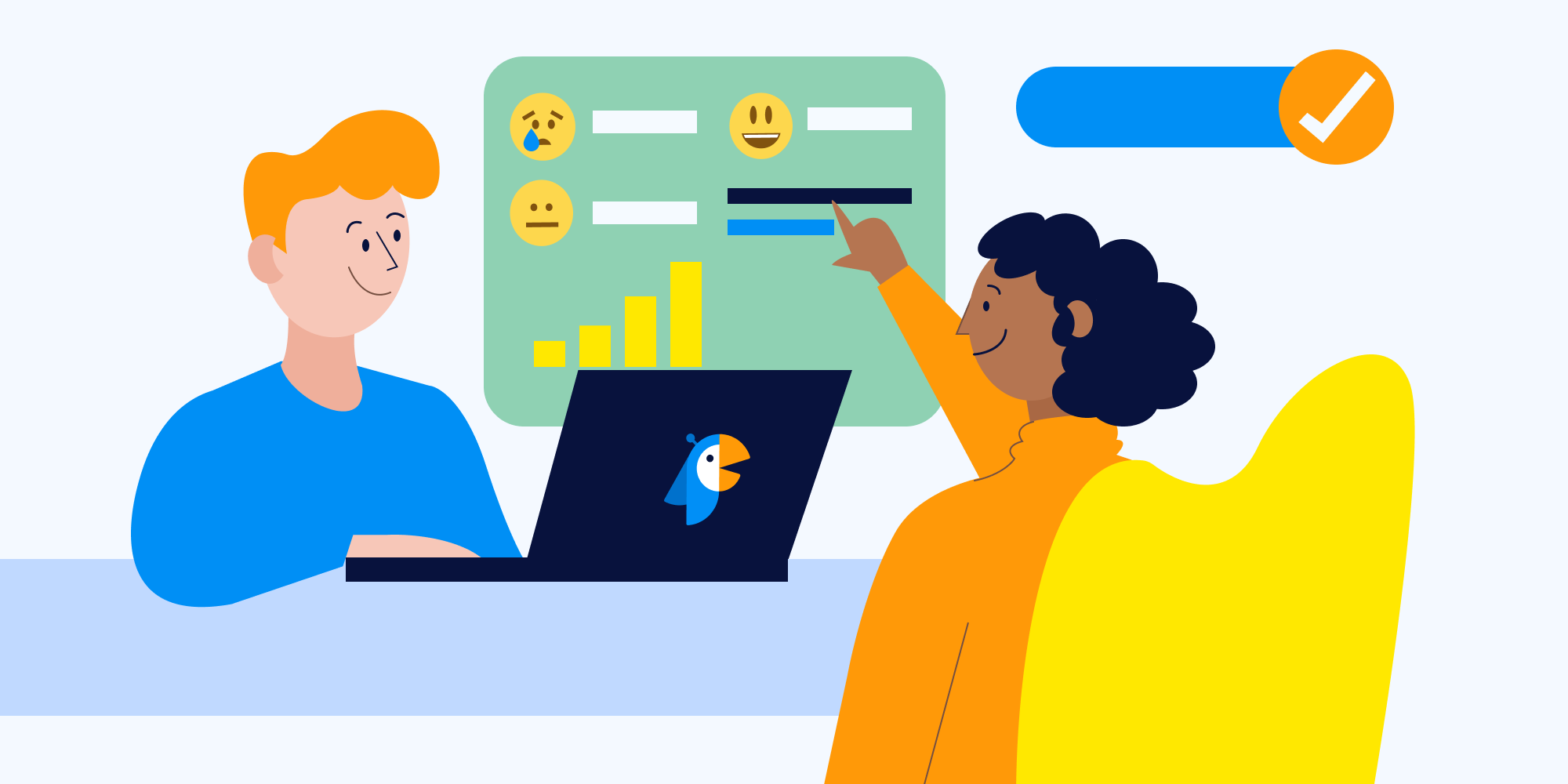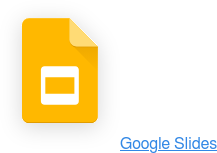Slack forever changed the way we communicate and collaborate at work. Like many groundbreaking tools, it continues to present a host of unique opportunities, but also some new challenges.
So how do you get the most out of Slack while navigating its challenges? We’ve boiled it down to six major functional areas every Slack user should learn.
You might be familiar with a few of these already, so feel free to use the shortcuts below to get to the information you need as quickly as possible.
If you need a quick reference guide to take along with you, we've got you covered with this downloadable PDF.
Contents:
Availability/Status
Shortcut: Command + Shift + Y
Keep your status up to date so your team knows when to reach out, when not to, and why. You’ll help your colleagues on the other end of the conversation know at a glance why you haven’t answered right away.
Maybe you’re in a meeting, or heads-down on an important assignment. Even if you’re sharing a physical office space, it can still be difficult for your teammates to guess what you’re up to at any given moment. This rings doubly true for teams with remote workers.
If you're not communicating your status, you're forcing your colleagues to guess, and that's why keeping your status current is such a valuable habit to cultivate.
The essentials
There are some basic status options available for quick updates, but you can use any emoji/text combination that suits your needs. Practice striking a good balance between brevity and descriptiveness like the defaults below:
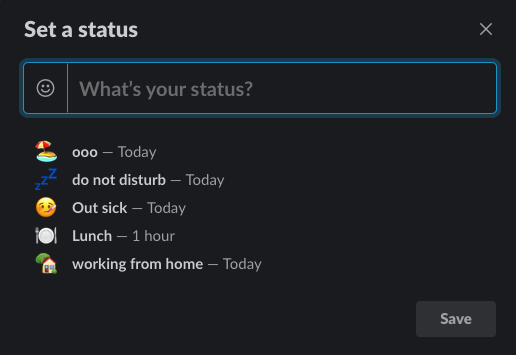
Do Not Disturb (DND)
Shortcut: /dnd 15 minutes
If you need to stop the flow of information for a few minutes so you can focus, Slack's 'Do Not Disturb (DND) feature is a perfect solution. Just type /dnd followed by an amount of time (5 minutes, 2 hours, 1 day, etc.). Everyone on your team will see a little ‘z’ next to your name signifying your DND status, and if they try to send you a direct message, they’ll be notified that you’re unavailable. You’ll still receive Slack messages, but won’t receive notifications.
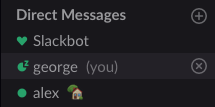
In truly urgent cases, it’s still possible to break through, but your colleagues will see a warning that requires them to confirm they know you’re on DND but want to reach you anyway.
When your set time expires, you’ll have a chance to catch up on all the messages you missed in the interim.
Level up: use app integrations to set your status automagically ✨
Slack has a lot of useful functionality on its own, but its ability to bring new functionality in from other apps is where it truly shines.
For example, the Google Calendar Slack integration can automatically set your status to 🗓 “In a meeting” when your calendar is full, then clear that status for you the moment your meeting ends.
Your colleagues stay updated with your current status, and you don't have to remember to set it. Small communication efficiencies like these can add up quickly.
@mentions
@mentions are an ingenious way to reach the right people in the right context at the right time, but just like any other communication tool, they can be quite disruptive when misused.
You can add an @mention to any part of our message. When you do, Slack will add a highlight to let you know you're about to send a notification.
Here’s a quick reference for each type of @mention, in order of its reach:
@user
No matter what Slack channel you’re currently in, mentioning another user with @user in your message will notify them about that message. If the user you mention isn’t a member of your current channel, mentioning them will trigger an invitation automatically.
For example: @george did you forget your keys on the lunch table again? 🔑
@here
Using @here will notify all active (green dot) members of your current channel, but it won’t notify any of your inactive (empty dot) colleagues.
For example: Is anyone @here free to review my new landing page draft?
@channel
Adding @channel to a message will notify everyone who belongs to your current channel about your message, whether they’re active or not.
Using @channel is generally discouraged unless you have something very important to relay to everyone in the channel right away. Otherwise, simply post your message in the channel for others to read at their convenience.
For example: @channel multiple user reports confirm our app is down. Do you know anything about this, @george? 🤨
@everyone
@everyone will message EVERYONE in your Slack workspace, which usually means everyone in your company. If your company has an “all employees” email group, think of it as sending an email to that list.
Accidents happen, and you’ll likely be forgiven for doing this once or twice, depending on how patient your colleagues are.
Most teams restrict the usage of @everyone to cases like senior leadership telling the team about an update to holiday hours or other equally pressing all-hands announcements.
#Channels and Organization
There are three common challenges many organizations face in a new Slack implementation
- The ‘firehose effect,’ caused by a lack of contextual channels.
- Knowing where to have a specific conversation.
- Losing track of a conversation.
- Persistence
Luckily there are some easy ways to mitigate those challenges. Let’s take a moment to walk through them:
Managing the firehose: organizing knowledge with #channels
Communication in Slack is fast and frequent, and at times, it can feel as though you’re being inundated with more information than you can reliably digest and respond to. #Channels can make organizing and consuming the information flowing though Slack much easier if they’re used effectively.
Slack allows unlimited channel creation, and that can be a blessing or a curse, depending on how yours are organized.
How we use #channels to bring order to chaos at Polly
At Polly, we use a nested naming system, which makes it easy to find exactly the channel you’re looking for, even if you’re brand new to the company.
We have the usual single word channel names like “general,” and “random,” but to limit channel overload, we organize names in a consistent format.
For example: conversations that are relevant to our Seattle office live in the #seattle-office channel. Conversations centered around volunteer activities local to Seattle live in the #seattle-volunteer channel.
By structuring our channels this way, we give folks who don’t work from our Seattle office the option to check in when they're interested without inundating them with messages they might not find useful. Here are a few more examples of helpful ways we've structured our channels.
#customer-feedback is:
a) related to customers
b) specific to sharing their feedback with the team so each department has the information they need to build a better end-to-end customer experience.
To go one step further, we have channels like the #customer-support-tier1 channel. #customer-support-tier1 is:
a) related to customers
b) specific to supporting them
c) focused on resolving more basic “tier 1” issues.
This works wonders for us, but it doesn’t matter too much which naming convention you pick, so long as you stick with it. The optimal naming convention is the one you’ll actually use. So find a channel naming convention that fits your team, and try to use it consistently.
If in practice, you find you need to adjust some of your naming conventions, that’s ok -- and it’s possible to rename Slack channels when you need to. Just try not to change channel names too often to avoid confusion.
Keeping individual channels tidy with threads
Threads are a fantastic tool for making order out of chaos, corralling long conversations that would normally fill up a channel within a single, neat block. Use threads whenever possible so it’s easy to find and participate in the conversations you need to.
Reminders
Another challenge many Slack users face is losing track of an important conversation. If you read an important message but don’t have time to respond back right away, you can easily set yourself or a colleague a reminder with a quick slash command.
For example:
/remind me to check back in with @nhi in 3 hours.
/remind @nhi to proof the new landing page tomorrow.
/muting #channels
If you want to peek into an open channel occasionally without receiving notifications from it, you can /mute channels at any time. Simply type /mute, followed by the channel name you want to mute, like:
/mute random
Emoji and Reacji
Emoji
Even a single emoji has the power to convey a lot of context in a small amount of space.
Here’s a perfect example of that: it’s common to feel as though you need to respond to Direct Messages immediately every time, but the sender doesn’t always have that expectation. In many cases, a DM is simply the best place to have a particular conversation.
At Polly, we’ve established a team-wide standard that a direct message is not automatically considered urgent by default. For extra emphasis and clarity, we often give direct messages additional context by adding emoji like:
❗ Exclamation emoji are reserved for truly urgent messages.
💤 Sleepy “Z”s are for a message that can be answered without any urgency.
This way, if you get a message outside office hours or during some crucial focus time, you know immediately at a glance if the message you receive requires immediate action. We very rarely use the exclamation emoji, so when one comes through, it's given prominence.
Simply adding those two emoji to your repertoire can make you a more effective communicator in Slack, but it’s really just the tip of the iceberg.
For example: on our team, if there’s a conversation that doesn’t quite fit in its current channel, we’ll add the whirlwind emoji 🌀 followed by a suggested channel, like:
🌀#customer-support-tier2
Emoji Reactions (Reacji)
In cases where you might require approval or assistance on something, the person responding to your message can simply ‘react’ to your message to convey their status.
👀 Eyes emoji to signify that they’re looking into it.
✅ Green checkmark to show they’ve taken action.
Emoji reactions can also be a great way to subtly and gently nudge a conversation into a more appropriate format with a single click.
For example: reacting with a thread emoji 🧵 to a sprawling conversation polluting a channel to nudge that conversation into a much tidier thread format.
Emoji quick reference card
❗ = Urgent message
💤 = Low priority message
👀 = Seen and acknowledged
✅ = Action taken
🌀#channel = This conversation might fit better in [#channel]
🧵 = This conversation should probably continue in a thread
Custom emoji
Slack allows admins to add custom emoji, which can infuse additional unique context into your conversations.
For example: rather than a simple ‘congrats’ confetti emoji, many companies will add and use their own logo or mascot to celebrate a win for the team.
There are also a host of custom emoji starter packs. Party Parrot is understandably one of our all-time favorites.
Conduct
Conduct is an inherently subjective part of Slack communication, just as it is outside of Slack, but it’s one of the most important.
Because of its immediacy and friendly interface, people often treat Slack communications similarly to texts or instant messaging conversations. That’s great in some ways -- it fosters faster, more real, candid discussion -- but the flip side of this coin shows when that discussion gets too real.
Everyone’s workplace is different, so let the basic decorum norms on your team dictate slack communication norms. If anything, keep your conduct at least as professional in Slack as you would face-to-face. Write Slack messages as though others outside your organization will see them -- because they just may, as a recent article on The Verge outlined.
Language
Do you curse like a sailor? Would you do that in front of senior leadership, or a reporter? If not, consider keeping the same standards in Slack.
Sharing links
Slack is a great place for sharing knowledge, but remember that it’s still business communication. Even if you’re utilizing something like a #random channel, it’s still worth considering the value and relevance of what you’re sharing.
Sharing images/gifs
If a picture is worth a thousand words, a GIF must be worth close to a million. No matter how you pronounce them, GIFs can be an effective way to express a feeling or concept; however, it’s also easy for GIFs to be considered inappropriate in certain contexts.
GIPHY and RightGIF are some of the most popular apps for adding GIFs to Slack.
Off-topic conversation
Slack can be welcome watercooler for remote and on-site employees alike, helping to bridge the distance between locations. That’s a really powerful benefit, but it’s important to remember that channels exist to corral conversations into context. If you find yourself or others posting daily pet photos to #general, try creating a social channel.
Social channels can be a really effective way to facilitate the types of sharing that foster camaraderie, without adding noise to other channels.
We have social channels like #pawlly dedicated to conversations about our beloved pets, and others dedicated to sharing new music, tv series, and a host of others.
Context
Its quick, natural communication framework makes Slack an immensely effective tool for business, but there are many cases where you might want to understand the context of that communication at a higher level. Additionally, there are conversations that still traditionally happen outside of Slack that would truly benefit from being brought in.
Because Slack is not only a tool, but a platform, there are tools available to help facilitate that.
For example:
A sales team might naturally discuss the deals they're working on in Slack. That's a great start, yet other important pieces of contextual information still likely live in an outside system. Tools like Troops help deepen that context, and bring it to others in the Slack workspace.
Some engineering teams hold asynchronous standup meetings or sprint retrospectives in Slack. The ability to host this sort of collaboration makes life significantly easier for distributed teams; however, it's possible to improve that standup experience even further by adding automation and a running record participants can easily refer back to in context.
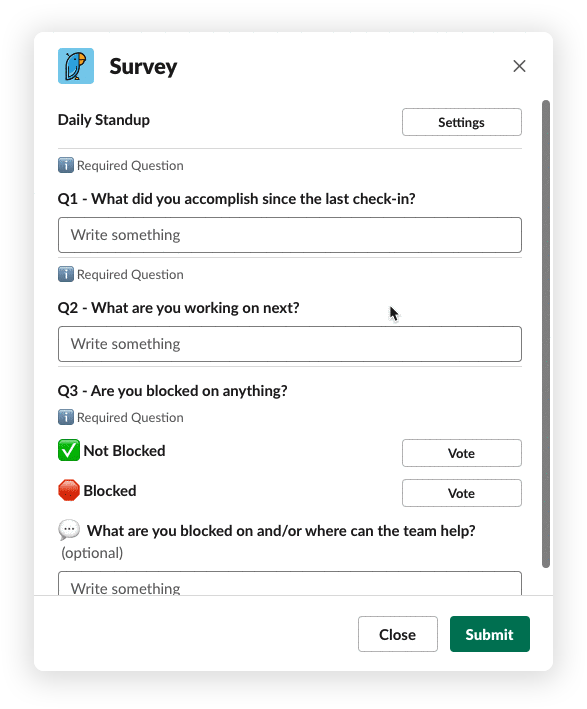
In conclusion
Slack continues to change the way we work together as it and the modern workplace evolve together. Its ability to support these types of customized, automated, contextual experiences make Slack a potent tool for communication and collaboration.
We hope you find some of the tips we've shared useful as you and your team continue your Slack journey.
Don't Stop Here
If you’re looking for fun and easy ways to liven up your Slack workspace, check out these features from our favorite Slack app, Polly, to engage your team.