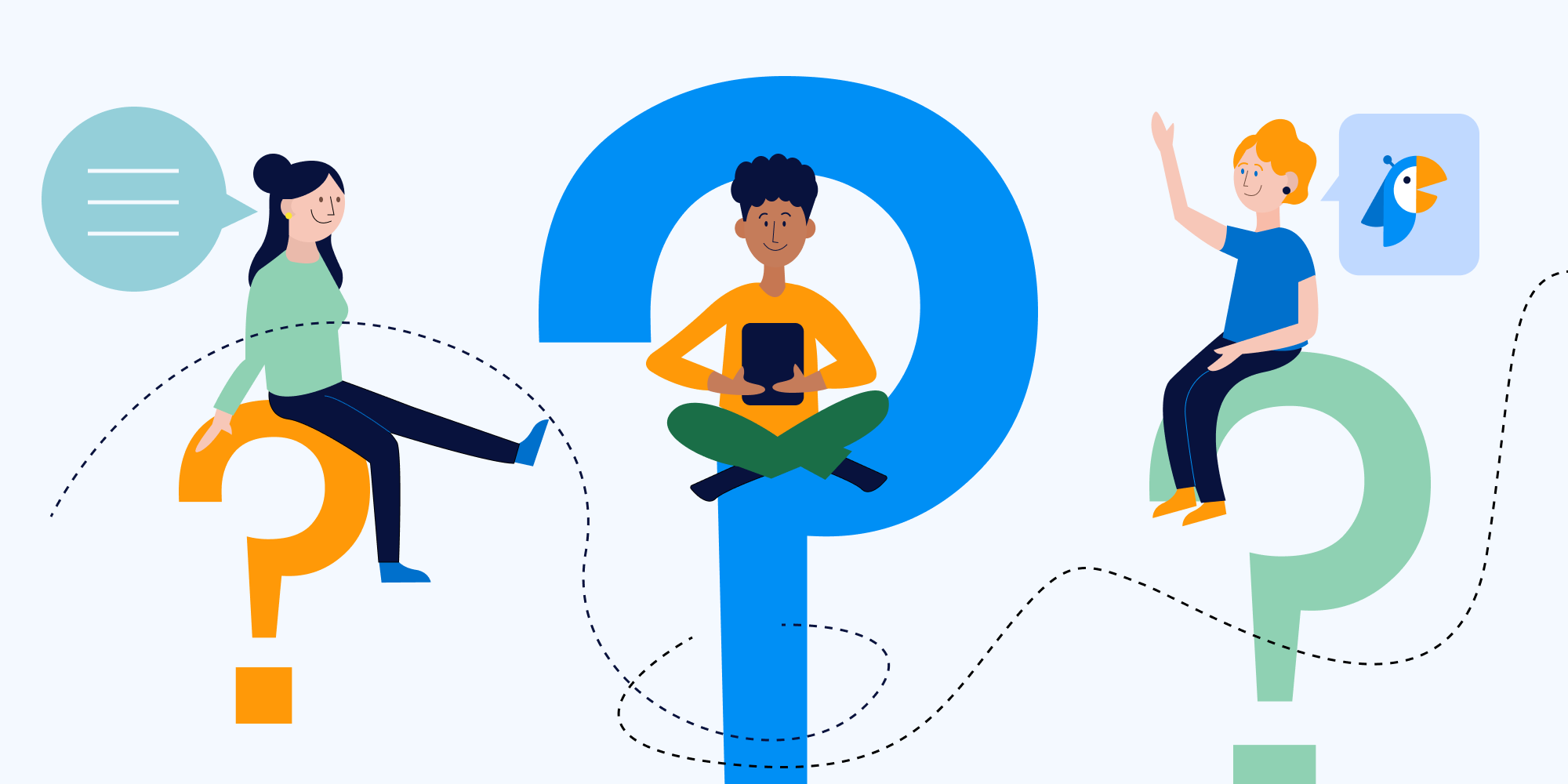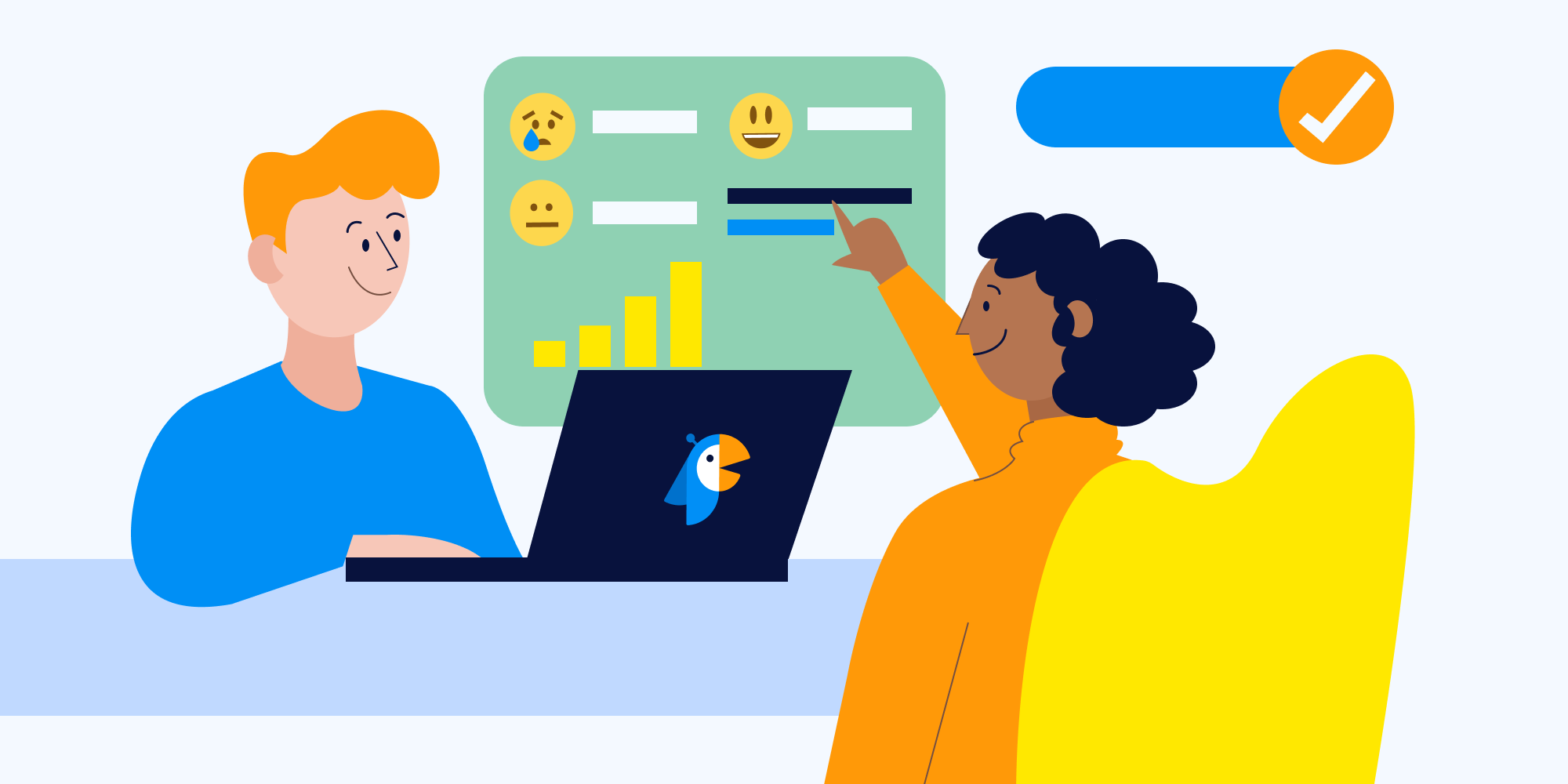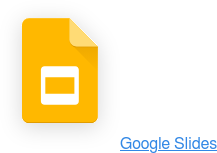A slack poll is an interactive way to better gauge your team's satisfaction, boost engagement, and give everyone a voice. Whether it's a quick poll to check in on how to improve standup meetings or a multi-question poll about how to improve team communication.
Slack lacks a built-in polling option, but adding a polling app is easy and often included in most free plans. In this article, we'll show you how Polly, a tool for sending Slack Polls, works. When you use a tool like this, you can more easily understand your team members' ideas and feelings, which can make your decision-making process more effective.
1. Install Polly and select your preferences
Install Polly for free in Slack, then go to your preferred Slack channel and type /polly into the chat box along with your question. If your sales team needs to decide on the next ad pitch, you could type /polly What’s the best title for the new ad campaign?
From there, you'll get a pop-up screen that allows you to select the type of question you want to ask as well as some other permissions and customizations like:
- The audience or group you want to send the Slack poll to
- The type of question you will ask, such as multiple-choice, agree/disagree, or open-ended
- Whether to share the poll results with team members in real-time
- Whether to send the poll to certain members via direct message or in a channel
- Whether to enable comments to encourage more discussion
- Whether to limit votes to one per person or allow for more than one vote per person
2. Create your poll questionsDepending on the purpose of your polly, some question types will be more suitable than others. Below are the various question types and some sample questions.
Multiple choice
In these questions, team members need to choose among pre-set answers, whether that’s activities for your next virtual event or a list of possible agenda items to cover in a section of your next meeting.
Sample questions:
- Which topic from our weekly team meeting was most relevant to you?
- Which of these new productivity tools would help you focus at home?
- What’s the best time of day for you to do deep work?
Numeric scales (1-5 or 1-10)
This format is a quantitative approach that shows you how strongly people agree with a statement. If you’d like, you can plug in the data to a graphing tool for immediate visual understanding.
Every Polly user can export results to either a Google Sheet or CSV spreadsheet format to use the data to help make valuable, informed decisions or changes.
Sample questions:
- On a scale of 1-5, how helpful was the team meeting? (5 = The meeting was extremely helpful in answering your questions and/or offering you support.)
- On a scale of 1-10, how well are you able to maintain a healthy work-life balance (10 = This is extremely easy, and I feel comfortable with my work-life balance.)
- On a scale of 1-5, how productive do you feel in your remote workspace? (5 = I’m very productive in my remote workspace.)
Agree/Disagree
This type of vote is faster for participants to complete, and managers can quickly analyze the answers. But, it won’t give you as much detail as an open-ended question or even a question with more than two answers. It could be a starting point for figuring out if the team has an issue you might want to follow-up with later.
Sample agree/disagree statements:
- The team meeting topics are usually relevant to me. (Agree/disagree)
- I have a healthy work-life balance. (Agree/disagree)
- I feel productive working from home. (Agree/disagree)
NPS (Net Promoter Score)
NPS polls include two-part questions with both a numerical rating and a long-form answer explaining the reason for the score. It can help you to take the pulse of how your team members are feeling along with some personal context.
Sample question:
- On a scale of 0-10, how likely are you to recommend your friend to work at this company?
- Why did you select this score?
Open-ended
This works best when you want to avoid limiting your team members to a preset number of choices and want to encourage them to speak honestly about their experience.
listen to your team, and it provides space for them to articulate their thoughts and retrospectives openly.
Sample questions:
- In general, how is our meeting structure working for you? Are there other topics you’d like to cover that aren’t in the team meetings right now?
- What helps you feel valued and appreciated in the workplace?
- How can we make remote work feel more supportive and connected?
3. Choose your poll audience
Decide whether to send the Slack poll to the entire group or a few key members. With Polly, it's easy to select your audience by using the Choose Audience button.
Decide on whether to choose an individual, a few individuals, or the entire Slack channel. Highlight their names and hit Enter to add them in.
4. Schedule or run poll
Here’s why we love survey automation: You can run the poll whenever you feel is best without distracting team members. Opt for a recurring polly so you can easily get feedback on an ongoing basis — Polly allows you to do this with a couple of clicks.
Just go into the settings and hit Schedule.
A prompted form arrives with the option to select a calendar day, time, and frequency for a recurring polly and expiration on the voting period.
Participants will be notified at the bottom of the Slack poll with the date and time when the voting closes.
If you prefer to send the polly right away, just click Send Now. Then, sit back and wait for the responses. That's all there is to it!
For anonymous polls, there's Polly
According to Salesforce, "Employees who feel their voices are heard are 4.6 times more likely to feel empowered to perform their best work."
Polly helps employees feel heard not only by providing an easy poll tool — one of its advanced functions allows the team leader to make a Slack poll anonymous.
Even if your group is usually open with one another, most people tend to think twice before giving more sensitive feedback. Anonymous polling allows staff to provide feedback without fear of repercussions or judgment from peers.
Slack polls make it easy to hear your team
Slack polls are an easy way to check how your team feels about key topics without distracting from their workflow. No matter what kind of company, every employee wants to know that their voice matters. Plus, by welcoming their feedback, you gain key insights that empower your team by letting their voices be heard..
To send a Slack poll through Polly, simply follow the above steps. You’ll need to set up our tool, choose your question type, craft the wording, and decide who to send it to and when.
Better performance comes from empowering your team to answer a few powerful questions. Learn more about how Polly makes sending polls accessible with our free plan for Slack.
Try Polly for free for instant feedback in Slack.

Written by Briana Biancolin
As a nomadic freelance writer, story lover, and professional snacker from Toronto, Canada, Briana's love of writing (and entrepreneurship) started as a kid when she would take the proceeds from her lemonade stand to buy notebooks and pens. After 5 years in creative recruitment, she took the plunge into freelance life, moved to Europe, and began writing full-time on topics like start-ups, wellness, design, travel, and tech.