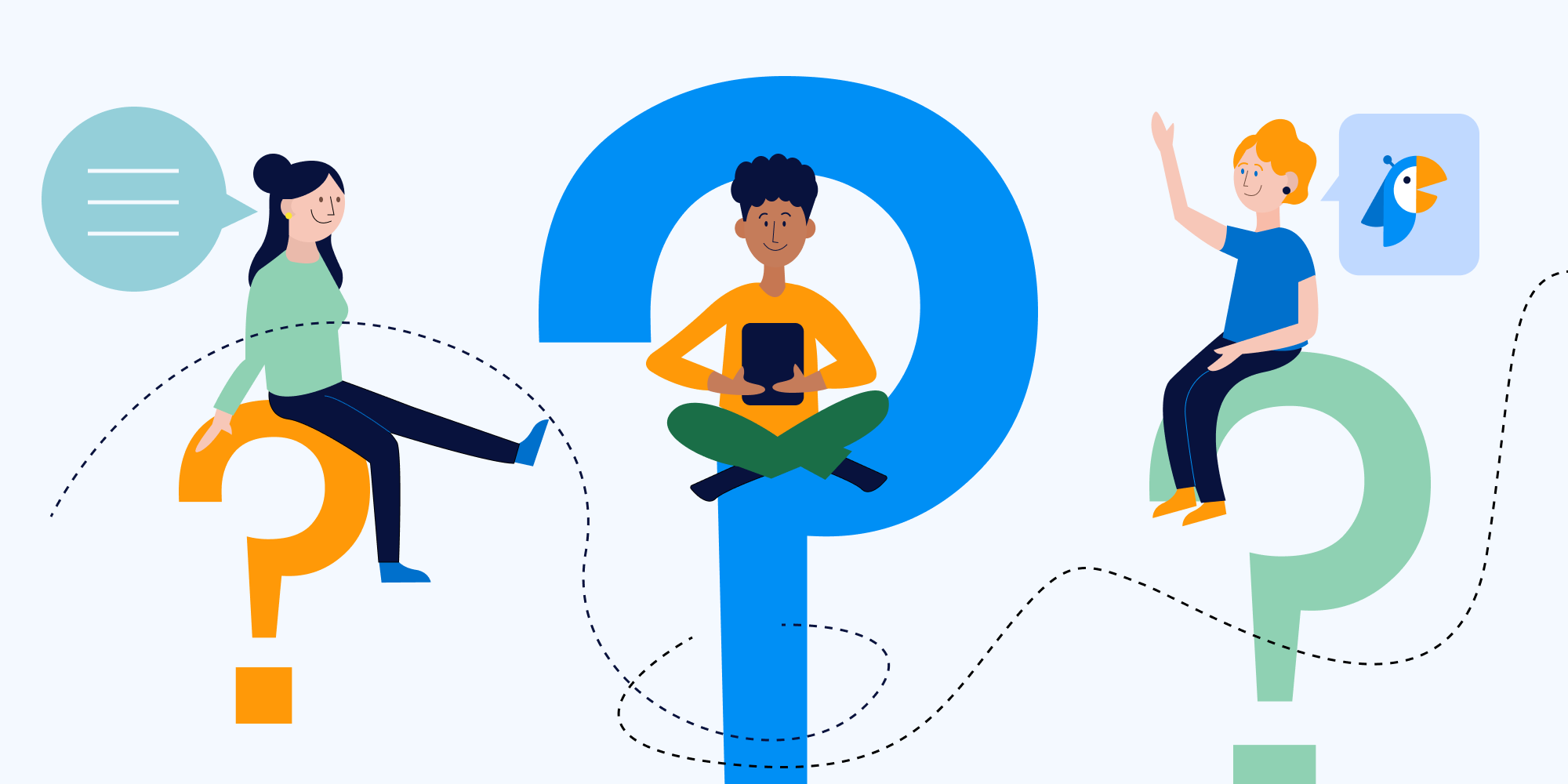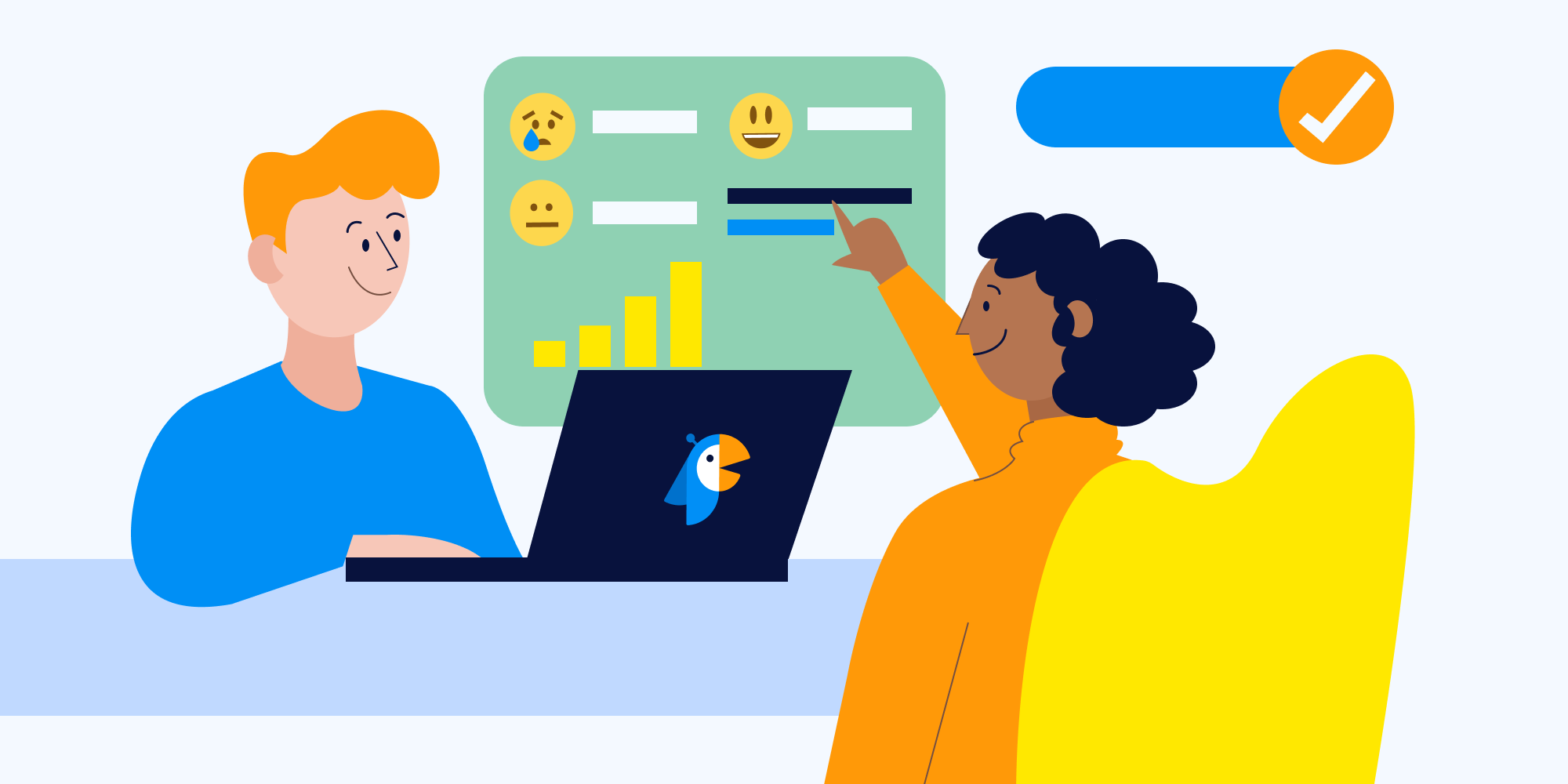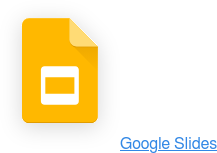/Suggestion%20Box%20%20pro%204.png?width=2000&height=1000&name=Suggestion%20Box%20%20pro%204.png) Surveys are a great way to understand what your employees are really thinking. Well-written surveys can help you understand how your team members feel, what they’re struggling with, what they enjoy most, and where you can improve. While you could run your own quick polls and surveys in Slack manually with comment threads and emoji reactions, there’s a better way — using Polly.
Surveys are a great way to understand what your employees are really thinking. Well-written surveys can help you understand how your team members feel, what they’re struggling with, what they enjoy most, and where you can improve. While you could run your own quick polls and surveys in Slack manually with comment threads and emoji reactions, there’s a better way — using Polly.
In this guide, we’ll show you how to run surveys in Slack with the help of our engagement app. We’ll cover how to set up and run surveys, along with some of our favorite survey templates to get you started.
How to run surveys in Slack with Polly in 5 easy steps
Maybe you’ve used Polly to run simple polls in Slack before, but want to dive deeper with surveys. Maybe you’re completely new to the idea of using our engagement app to uncover feedback, ideas, and insights. Whether you’re new to the app or not, here’s how to set up surveys within Polly.
✔️ 1. Install Polly and start authoring your survey
Your first step is to install Polly for free in Slack. It only takes a moment, and gives you access to all of our Free features — including the ability to create polls and surveys within Slack.
The fastest way to create a new survey is to send a Slack message within the Slack channel you want to run your survey in. Simply send “/polly” followed by your first question to get started.
For example, “/polly How are you feeling today?” or “/polly How do you feel about our current benefits package?”
If you prefer, you can also author surveys from the Polly app home screen within the Slack app or from our dedicated Polly web dashboard. The process is incredibly similar, but you can find a full walkthrough on creating surveys in Slack.
✍️ 2. Write your survey questions
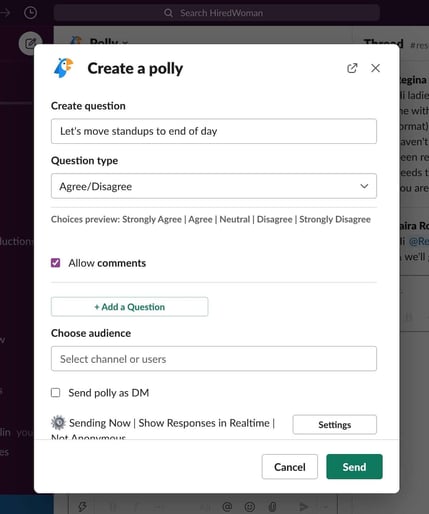 Once you’ve sent your Slack message, a pop up window will appear with our survey workflow. This is where you’ll create your employee survey questions.
Once you’ve sent your Slack message, a pop up window will appear with our survey workflow. This is where you’ll create your employee survey questions.
In this window, you can:
- Write your question titles
- Choose a question type for each question
The process is the same as when you create polls in Slack, but after your initial question you can add more with the “+ Add a Question” button. This workflow makes it easy for you to add multiple questions and create a survey, without missing any of the crucial steps.
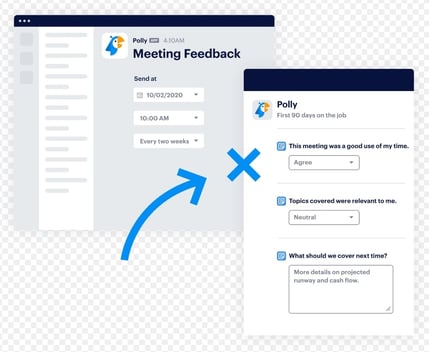 We have a wide range of question types available to you, including:
We have a wide range of question types available to you, including:
- Multiple choice questions — e.g., “Which of these new perks would you prefer?”
- Numeric scales (1-5 or 1-10) — e.g., “On a scale of 1-5, how helpful was our last all-hands meeting?”
- Agree/Disagree — e.g., “I feel like my views are listened to at work (Agree/Disagree)”
- Net Promoter Score (NPS) — e.g., “On a scale of 0-10, how likely are you to recommend your friend to work at this company?”
- Open-ended — e.g., “What makes you feel more connected to your team members in the workplace?”
The question types you choose will depend on the type of survey you want to run. For an employee satisfaction survey or employee engagement survey, it’s helpful to include a mix of multiple choice, numeric scales, and open-ended questions. For your annual eNPS survey, you only need the NPS option.
Add all the questions you want to, then choose a title for your multi-question survey. You can also include an optional short message that will appear alongside your survey when it’s shared.
👍 3. Set your survey preferences
After you’ve set your questions, it’s time to decide what your Slack survey preferences are. Here you can customize the way your survey runs, how you collect data, and when people can see the results.
Your preference options include:
- Anonymous or non-anonymous responses
- Sharing survey responses and results with participants or only you
- Sharing poll results in real-time or not
Your choices here will depend on the survey you want to run. If you want honest feedback, anonymous surveys are a great way to empower everyone’s voices and create a safe space. For a check-in survey with your remote team members, it makes sense to be able to attribute someone’s response with their name so you can follow up.
It can be helpful to share results with participants if you want to be open and transparent, but consider anonymity when you do. Some people may not want to respond to your survey if they know others can see their name tied to the results — even if it’s something as seemingly innocent as voting on their favorite perk. There are times where you may want the results to only be viewable by you — for example, if you’re running an employee satisfaction survey or a survey about pay and benefits.
🌎 4. Decide your survey audience
Once you’re happy with your questions and preferences, it’s time to choose your survey audience. There are several options for this within Polly. You can send to:
- One person
- Several people
- The entire Slack channel
- Multiple Slack channels
These options give you a lot of freedom and allow you to create different types of surveys. If you want to get feedback only from your department on your last team meeting, you can select only the people who report to you. Other times you’ll want to run the survey across the entire Slack channel, or multiple channels, to capture as many respondents’ views as possible.
As you select your audience, you can choose whether to send your polly via direct message (DM) or post in the channel. Sending via DM can be helpful if you want to make sure your desired respondents don’t miss seeing it. If you’re sending your survey to multiple channels or users, we’ll send it via DM by default — so they won’t see duplicate postings.
⏰ 5. Schedule or run your survey
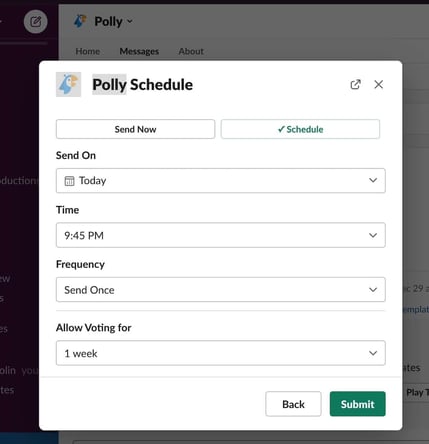 Your survey is ready to go and there’s only one choice left — whether to run it now or schedule for later.
Your survey is ready to go and there’s only one choice left — whether to run it now or schedule for later.
If you’re ready to go, hit “Send” and watch the responses come in.
If you want to schedule your Slack poll or survey for a later date, click “Settings” and then “Schedule.”
Here, you can choose:
- Survey date
- Survey time
- Frequency
- Period of time to allow voting for
Our scheduling functionality means you can get organized and set your surveys up well in advance, then schedule them for your preferred go-live date and time. Our automation features make it easy to run recurring pollys at a frequency that suits your goals — like a weekly check-in or a quarterly survey.
You can also set up reminder notifications for users who haven’t completed your polly yet. Choose how many reminders you want to send, and how often, in alignment with the urgency and importance of your survey.
The best types of Slack surveys to run with Polly
/Analyzing%20Results%20Pro%203.png?width=2000&height=1000&name=Analyzing%20Results%20Pro%203.png) Creating and managing your surveys with Polly is easy. With so many customization options available, it’s a great way to run everything from a simple emoji-response poll to an in-depth employee engagement survey.
Creating and managing your surveys with Polly is easy. With so many customization options available, it’s a great way to run everything from a simple emoji-response poll to an in-depth employee engagement survey.
While you can run any type of survey in Slack with the help of Polly, some of the most popular include:
- 💼 Manager feedback surveys — to help your managers become better leaders
- 🙂 HR benefits surveys — to learn what your employees value the most
- 🌍 Remote insights pulse surveys — to understand how your remote team members feel
- 📄 Meeting feedback surveys — to refine and improve your meetings
- 👏 First 30 days on the job surveys — to learn from new hires and improve your onboarding process
- 👍 Quarterly employee engagement surveys — to uncover insights about morale and satisfaction
- 💚 Interview candidate feedback surveys — to learn how you can improve your hiring process
Next time you need to run one of these surveys or polls, choose Polly as your go-to survey tool and Slack integration and enjoy the benefits of easy survey authoring, generous customization, and easy results sharing. Taking a more strategic approach to your surveys and polls plays a role in creating a system of continuous feedback.
Run better surveys in Slack with Polly
There are other poll apps out there and you can run surveys natively in Slack, but they don’t offer the same functions, ease of use, and customization that Polly does. Set up surveys within minutes, choose who to send them to, and monitor results with the help of Polly.
If you’re ready to take your casual polls to the next level, choose Polly as your co-pilot. Find us in theSlack Marketplace (formerly App Directory) or install Polly for free in Slack now.
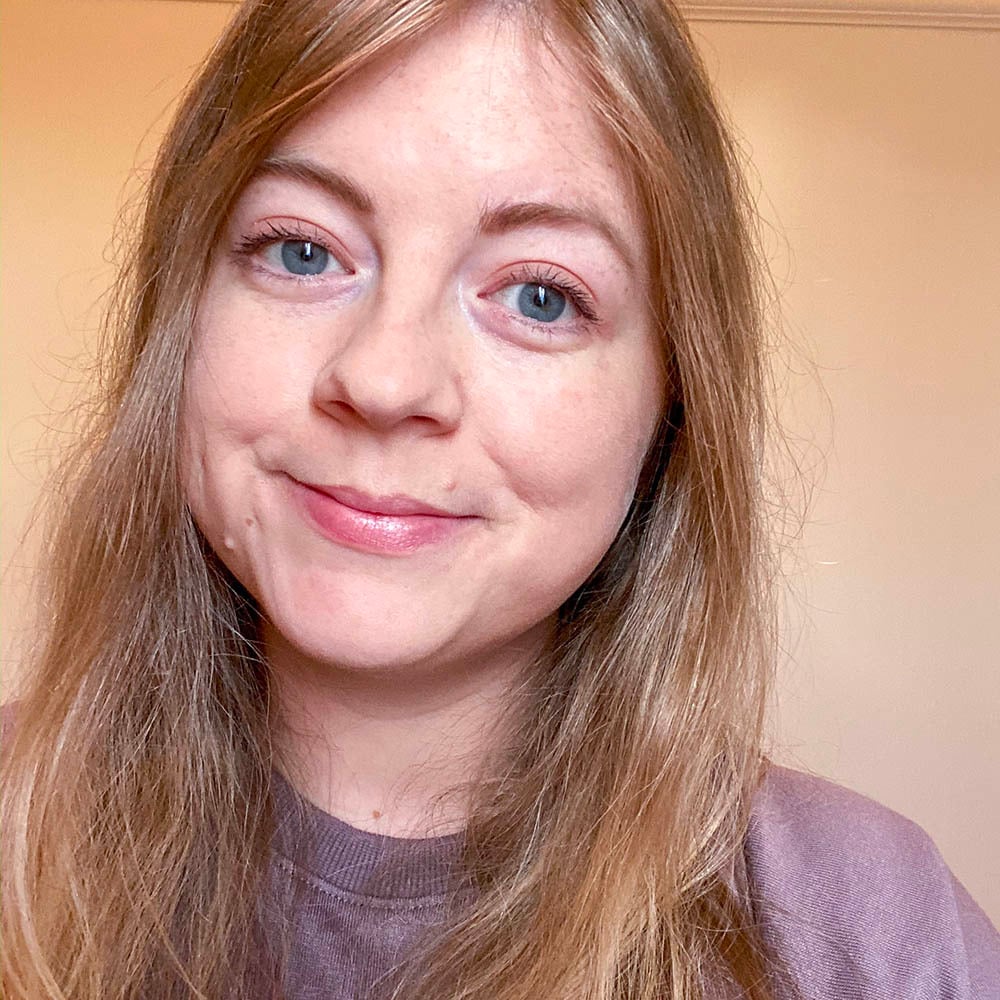
Written by Nicola Scoon
Nicola Scoon is a freelance writer that's passionate about employee engagement and better workplace experiences. She draws on her experience in internal communications to help companies create content that empowers, encourages, and motivates people to create better experiences for all.