Adding Demographics data to your Polly Results
Add demographics data (like location, unit, department etc) to your pollys and make your results more actionable! Learn how to upload a custom demographics file to slice your Pollys data as per the required demographics.
Who can use demographic segmentation?
Polly users on an Enterprise plan can create demographic segments for their audience in Slack.
To start using it, click on the Demographics tab on the left-hand sidebar, and then click on the Update Population button.
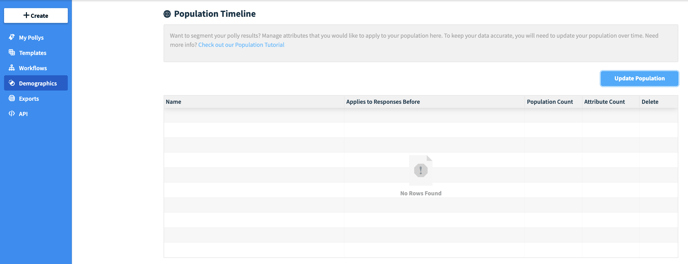
💡Learn more about what each plan includes here.
What are the ways that Demographics files are used?
Once you have uploaded a demographics file on the web dashboard, it's retroactively applied to all of your past results and future results as well. This is incredibly powerful because you can now splice and dice your data with powerful segmentation that you've defined.✨
Specifically, you can filter your polly results for attributes that you've included in your file, such as "Office Location" or "Role" to see how certain groups of segments respond to your polly.
Additionally, this information is automatically captured when you export as well. Note that demographics is only applied to non-anonymous, or confidential pollys. Anonymous is truly anonymous.
If I change my historical pollys anonymity setting from anonymous to confidential, will I be able to apply demographics data to it?
For non-recurring pollys, the response visibility cannot be changed from anonymous to confidential. For recurring pollys the response visibility can be changed to confidential only for future instances of the polly. Historical pollys with confidential responses can have demographic data applied to them.
What kind of file upload can I do for my demographics segmentation?
Currently we accept .CSV formats for demographic segmentation uploads. For an accurate demographic upload, there are a few criteria to follow:
- Demographic attributes must be the first row as column headers – each attribute is an individual column.
- Column headers must not contain any special characters.
- Email addresses need to be properly formatted (they must not have any spaces etc.)
- The very first column must be the Slack email: we use this to match email addresses your users have set up with their Slack accounts.
- Every row after the attribute column headers should have the users attribute information.
Here’s an example of a CSV upload:
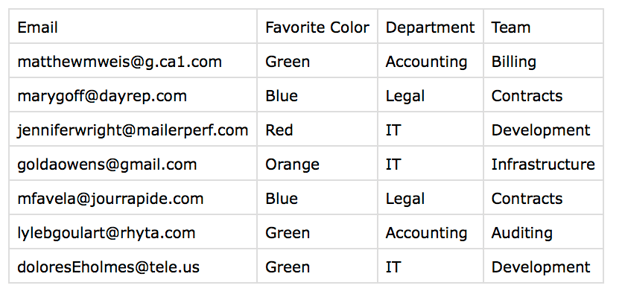
✏️Note: The size of your chosen audience needs to be more than 2 for the Demographics functionality to work. There will be empty boxes in your CSV export/pollys data if you have less than 3 values against a certain attribute.
Example: The demographics sheet you have uploaded has 2 attributes; gender and location. Within location there are 3 locations; Asia, Africa, Europe.
The single question polly that you sent, it got 6 responses. Let’s say 3 responses came from Asia, 2 from Africa and 1 from Europe. Now, the location information in front of the responses from Africa and Europe will be blank as the response count on these location attributes is less than 3. Location information will be visible in front of the Asian respondents as they are more than 2.
For confidential pollys, a segment value (i.e. value of an attribute example Africa and Europe) is only kept out if it applies to less than 3 respondents, not the entire population. In the above example, there are 5+ people in Africa, but only 2 of them responded, hence it did not display.
For the same question, if the responses from the other attribute i.e. gender were 3 female and 3 male, the gender data will be visible.
What does “applied to responses before” mean?
When you upload a demographic roster via CSV, it applies to all of your polly responses retroactively, regardless of when you uploaded the file.
If you have only applied one demographic population, then that is automatically set as the current and will apply to all responses. But if you have more than one upload (if you’ve updated your population) for each date that you upload a population will be the date which all responses will be applied to.
However, you can change the date for when responses will be applied to the population of choice – just click on the icon right next to the date, and select the desired date. All responses prior to the date selected, will be applied with the population upload.
How often should I update my population demographics?
It depends on how often your employee roster changes, and what your attributes are. We recommend for every big shift in employee changes to update your population demographics as necessary – for example, you just hired 100 new people and are about to send out a survey to them, you likely would want to segment your results by your new employees’ metadata.
✏️Note: If you have public web voting enabled then any guest users who input their responses will not have demographics mapped against them, this is because we use respondent email addresses to match them against the population file and since this is an optional field for guest users, if that information does not exist, demographics cannot be applied to that specific response.
I have just updated my demographic data and I want it to apply to the exports I will do for my pollys in the last 3 months. How can I make this happen?
When you upload a demographic file, it applies to all of your polly responses, regardless of when you uploaded the file. Demographics have date ranges you can apply them, this way you can set the range that that demographic set should apply for. Alternatively, you can just delete older demographic sets which makes the application date infinitely long.
I uploaded the wrong demographic file. If the previous one is removed and new one is added, how will it impact the results of the ongoing Polly?
It will have no impact on the ongoing Polly results. You can replace the demographics file any time as it is independent of responses collection. Basically, you can change the demographics file even after the results have been collected.
How do I see what rows were successfully uploaded?
After you’ve uploaded a demographic population, you can either click on the File Name to view it. When you click on it, a window will pop open with all the successful rows that were imported.
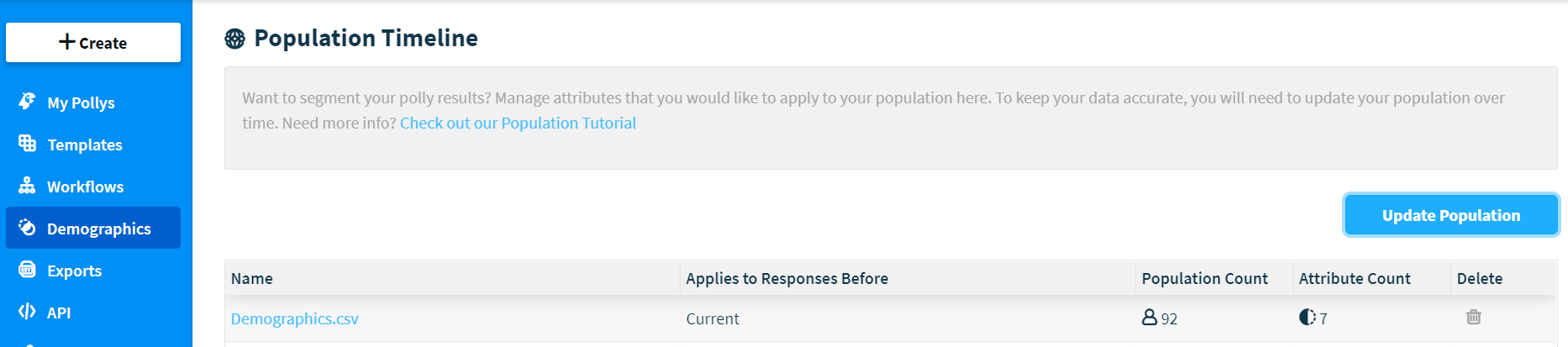
But if we are unable to match email addresses, then there will be a banner at the top and also noted next to the email, as shown below:
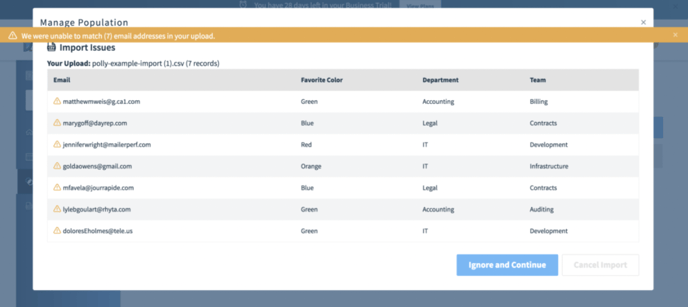
You can either choose to ignore and continue or cancel the import and re-upload if you come across errors. By choosing to ignore and continue, the CSV will successfully upload with the attributes matched to the correct users – and will even apply attributes to all results retroactively unless the results were anonymous.
Does my demographic data export with polly results, too?
If you’ve already uploaded your demographic data – then yes!
- For all of your pollys where results were either made public or confidential, then your export will include demographic data.
- For confidential pollys, it will include all demographic data except for usernames.
- For anonymous pollys, no demographic data will be included with your export.
✏️ Note: The functionality of getting the survey results or upload with demographics through an API isn't available currently. You can only get these results through through CSV exports or Google Sheets Integration. More here about API related fields