Learn how to create an automated standup series in AgilePolly.
Welcome to AgilePolly for Microsoft Teams!🎉
AgilePolly asynchronous Standups solution is designed with Agile Scrum methodology best practice in mind. Each Standup series has recurring and non-anonymous features built in so that you can easily publish the Standups to a channel or group chat.
💡 If you haven't installed AgilePolly yet, you can easily do so by following this step-by-step guide.
Start a Standup Series
✏️Note: You must be subscribed to the free trial or the paid plan in order to start creating Standups. You can also request someone to assign you a Creator license from their subscription. More on this here
One you're on the subscription, there are a number of ways to help you quickly create a Standup series in a channel:
- If you have AgilePolly 📌pinned to your channel tab, go to AgilePolly tab and simply click on Create
- If you have AgilePolly pinned to your message extension, simply click on the AgilePolly icon
- If you do not have AgilePolly pinned to your message extension, type @AgilePolly in the message box and hit enter. Select ‘What can I do?’, then click on ‘Create a new AgilePolly standup’
💡 Don’t have an AgilePolly tab pinned to your channel? Here’s how to add one
-
Navigate to the channel in the team you want to run the standup in
- Click on the AgilePolly tab in the channel
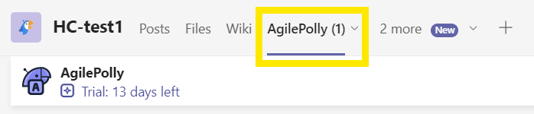
- Click on ➕Create Standup to begin authoring your standup
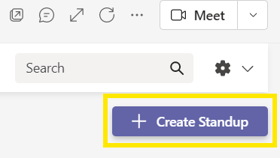
- Select the Title of the team that this standup targets, the appeal message you wish to add to standup.
Furthermore, you can select it's scheduling settings, it's closing date, recurring occurrence and the number of reminders you'd like to send.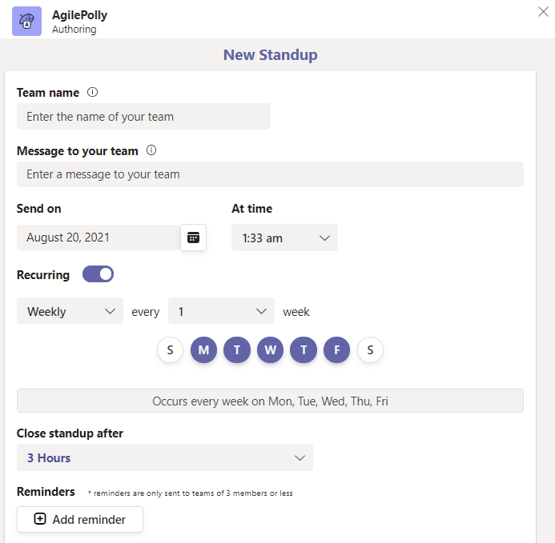
- The three questions based on Scrum framework are pre-populated but easily editable to fit your team’s needs.
You have the option to change the question type (Multiple Choice or Open-ended), edit the questions or delete a question entirely. You can also add additional question at this point.
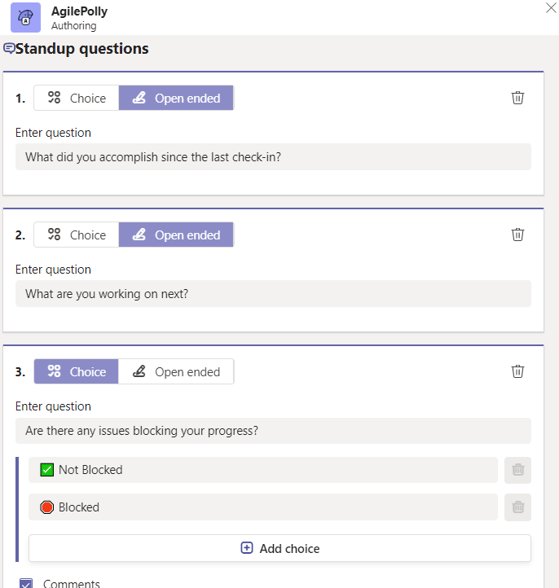
- Once you're done, click on Preview to see a preview of your standup before you send it out.
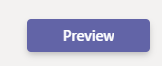
- Once you're satisfied with the preview, you can hit Send.
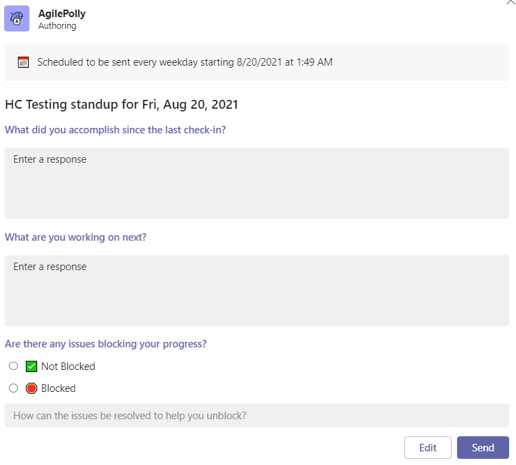
💡Looking for a paid AgilePolly subscription, here are details around our free trial, pricing and subscription
Audience Selector
We recognize that there are different needs for each team when it comes to publishing Standups. AgilePolly makes it easy to publish your Standup series in couple of different ways:
- To publish in a channel, simply start a Standup series in a channel or select a different channel from the Audience dropdown - all channels within your Teams space will be pre-populated for quick selection.
- To publish a Standup Series in group chat, navigate to the group chat with selected team members then start a Standup series.
✏️Note: You can add upto 5 questions in your AgilePolly Standup
🕑 Reminders
Setting reminders for your Standups could help increase participation rate - you can add up to three reminders for each Standup series. As AgilePolly is designed for quick check-in within a smaller set of team members, reminders can be sent to 25 participants or less.