Send polls privately to your colleagues in Group Chats with Polly for Microsoft Teams.
Add Polly to a Group Chat
You now have the option of using Polly in a group chat! 👏 To do so, simply start a new chat.
If you already have the Polly messaging extension pinned, all you need to do is simply click on it (at the bottom of the dialog box) to open the Poll Builder. From there, you can now create your poll.
However, if instead you have Polly installed for your team, you can 📌pin Polly as a tab to the conversation and create a poll from the tab (similarly to how you would author a poll in a channel).
You can also click on the + sign on the right side of the message dialogue and select Polly from the list of apps to add Polly to the chat.
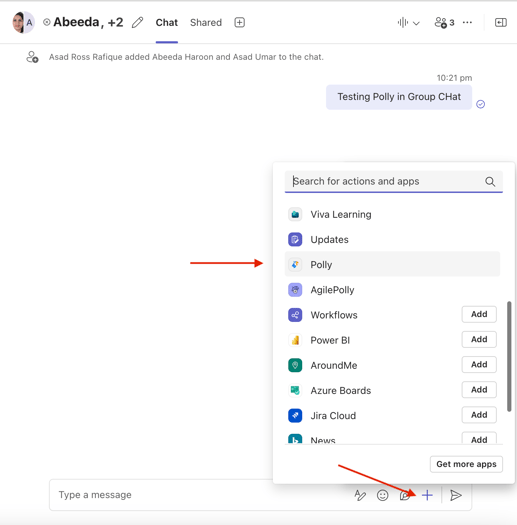
✏️Note: You can only begin authoring a poll, once you have started a group chat. If your chat does not contain any messages, you will not be able to launch Polly.
Since you can't add polly to a private channel, adding it to a group chat might be the best workaround here since these chats are also considered private/confidential.