- Help Center
- Microsoft Teams
- Managing Your Subscription
-
Slack
- Getting Started
- Creating Polls & Surveys
- Recurring Polls & Surveys
- Polly Q&A and Suggestion Box
- Templates
- Organizing Your Results
- Social Games
- Polly Web Dashboard
- Slack Essentials for Polly
- Workflows
- Integrations, Webhooks & APIs
- Managing Polly Subscription
- Data Privacy & Security
- Polly in Presentations
-
Microsoft Teams
-
Agile Polly
-
Zoom
-
Google Meet
-
Google Chat
Updating your payment information in Teams
Follow these steps to update your payment information in case of a failed payment or expiring credit card
- Click on the Polly icon on the left-hand side of your Teams (under Chat, Teams..etc). You may also need to click the overflow menu to find Polly.
- Click Dashboard
- Then under your ⚙️Settings drop-down →
Account Settings → 💲Billing & Plans.
- This will bring up a screen that looks like the below, from here click on Change infront of the card number
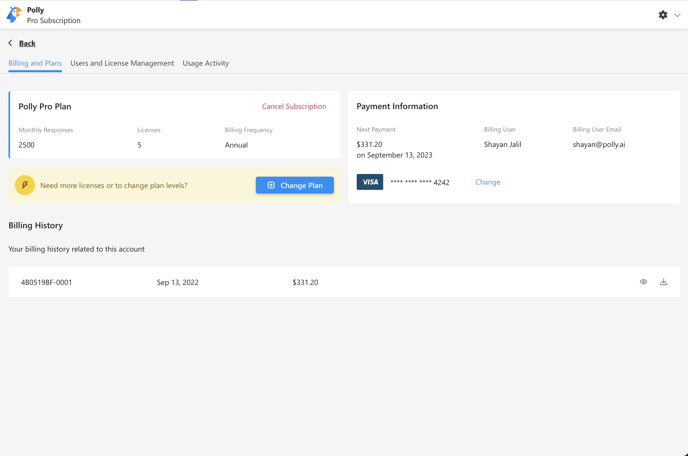
👋 In case of any difficulty, feel free to reach out to us, we're happy to help!