A guide on casting and changing your polly vote/response in Microsoft Teams
To vote, simply click on one of the voting buttons in the polly, and hit Submit Vote. Submitting your vote will update the message to include your vote (if the author has setup results visibility setting as "everyone in realtime")
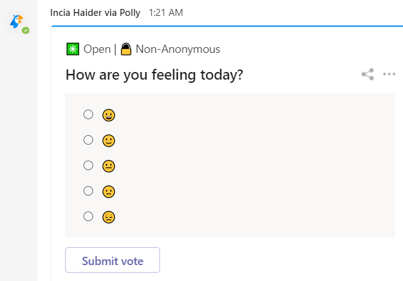
How do I change my vote?
To change your vote, simply click on the new option you’d like to select & then Submit vote. We’ll automatically remove your old vote and replace it with the current one.
E.g., Previously you selected option A & now you want to go and vote for option B. Instead of de-selecting option A, just simple click on option B & click Submit vote. This will update your vote.
You can edit your responses for single question polls and multi question surveys from chat cards. In addition, you can also edit your Q&A responses in a Teams meeting.
Adding a comment to a polly
To add a comment, simply click on the Add Comment button. A dialog box will appear right below the polly options where you can add your comment to the polly.
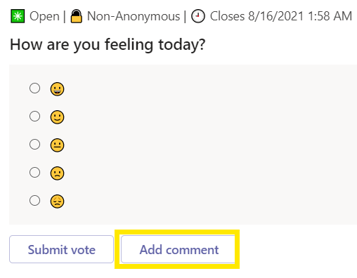
Once submitted, the comment will appear in-line below the polly results.
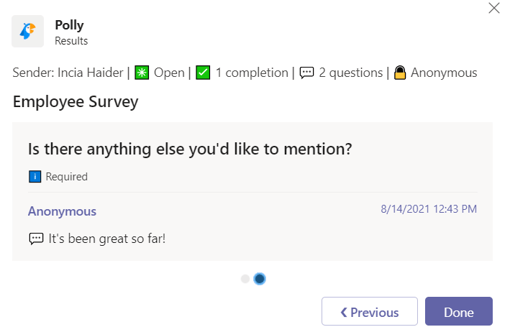
If it's non-anonymous, your name will be attached. If it is anonymous, letters will appear in place of your name. For hidden results, only the author will see the comments + votes.
By default, it will only show the first 1 or 2 comments depending on the length of the comment – to view all comments, you will need to navigate to your results tab.
Viewing comments from results tab
When you navigate over to your 📌pinned Polly tab or the Polly message extension (if it is your polly you created) and find the desired results, you will see all the comments submitted for the poll below the votes.
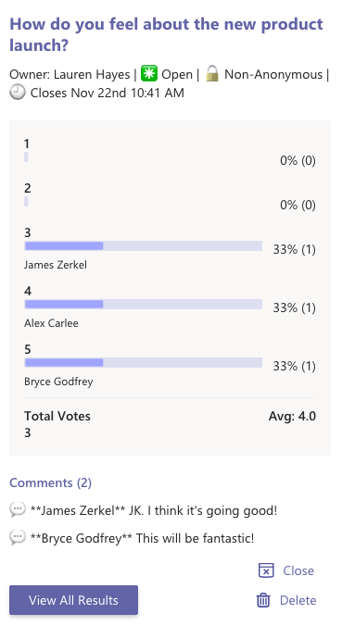
You can also choose to view all results > view comments if you’d like to see comments outside of the results of the polly.
Adding Comments
With just about any type of polly, you can add additional information with a comment. By default, comments are enabled for the following:
- Multiple choice polls
- 1-5 & 1-10
- Star & Emoji
- NPS
- Agree/Disagree
- Anonymous and non-anonymous
- Hidden results
The only instance in which you cannot add a comment is for open-ended pollys.