Polly Hot Takes Quickstart Guide
Polly Hot Takes🔥 is a fun and engaging social game—ideal for sparking light conversation with team members. Learn how to send a Hot Take to your team!
Polly Hot Takes🔥 is a fun way to engage with team members in a group debate over simple, semi-controversial topics. Hot Takes have no real definitive answer, but help spark a conversation! With a bank of 550 questions (and growing!), there is a large variety of discussion potential.
Setting up Hot Takes for the meeting:
Make sure you have Polly added to the meeting:
- Click on the Polly tab on the top
- Access the Polly dashboard on the right and click on Hot Take
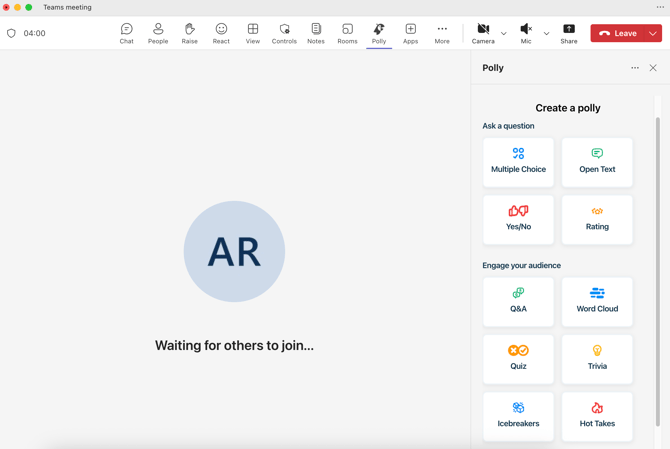
-
The creation screen will open up, from here you'll be able to shuffle through our library of pre-made Hot Takes, create your own custom Hot Take, or generate one with AI.

- A random question will be selected, but you can press the 🔀 Shuffle button until you find one you would like to send to your team.
- You can also hit AI Generate ✨ . If you choose this option, Polly will ask you to prompt the AI. We'll then generate 3 Hot Takes around your topic: 😂 funny, 🌶️ spicy, and 🍦 vanilla.
- If you don't like the options presented, just click on the Resubmit Prompt button to get new ones.
- Once you’ve landed on a Hot Take you like, just click on the Use Hot Take button. Make any changes if needed and click on the Save button.

Sending Hot Takes during a meeting:
- You can setup multiple Hot Takes and only send when you want to during the meeting.
- These will show up in your Polly panel with the status showing Ready on top of each Hot Take card. The status automatically updates to Ready/Live/Closed depending on current state.
- To release the Hot Take to the participants just click the Send button.
- All meeting participants including yourself will see the Hot Take prompt in the middle of the screen with a thumbs up/down option to respond. These will also show in the meeting chat.
- Votes will be displayed in real time in the main Hot Take card as well as on your Polly dashboard on the right hand side.
- You can click on the Results Details button to get more info on the responses.
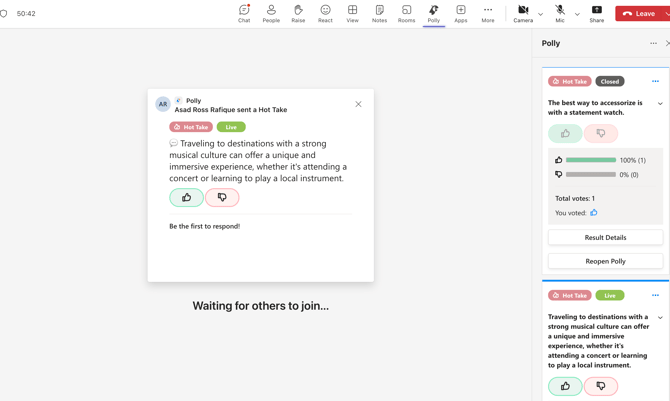
Managing the Hot takes:
- Clicking on the Close Polly button will deactivate the Hot Take and participants will not be able to vote on it anymore. You can click on the Reopen Polly button if you want to allow more votes to come in.
- Use the Management Controls menu to:
- Export results to CSV
- Duplicate the Hot Take
- Edit/Reopen/Delete