Polly Q&A in Google Slides
This guide covers how to add your Polly Q&A in Google Slides.
💡 This is a sub-feature of our Q&A functionality. This feature is available on select plans, for more details click here.
Supercharge your presentations by incorporating your Polly Q&As in to Google Slides. Our seamless extension instantly plugs in your pre-built Q&A pollys in to your existing presentation in Google Slides and allows you full control over them.
Create a strong culture of feedback using Polly's Q&A solution. Enhance engagement with key features like anonymity, upvoting, and the ability for audience members to submit questions via Slack
Discover the key highlights of this feature:
- Easy Setup: A simple chrome extension to get you started
- Seamless Integration: Ability to add Q&As directly in to your presentations
- Submissions Visibility: Controls to manage submissions visibility.
- Toggle Presentation View: The option to choose from multiple presentation views.
How do I use Polly Q&As in my Google Slides presentation?
Here's a quick video to get you started
1. Install the Chrome extension
To get started, follow these steps:
- Navigate to the Polly extension page on the Chrome web store and click on the blue Add to Chrome button on the top right.

- You will get a pop-up with details about the extension, click on the add extension button.
- Once the extension has been successfully installed you will get a confirmation pop-up. Thats it! You are now ready to use embed Polly Q&As directly in to your presentation.
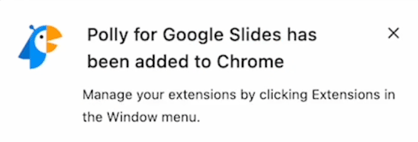
2. Add Q&A to your presentation
- Open your presentation and go to the Polly menu at the top. Polly > Add a polly

- You will be asked to sign in with your Slack credentials and choose the workspace in which your Q&A was created. Please make sure you select the correct workspace.

- You will now be redirected back to your presentation and all your created Q&As will be populated for you in a selection modal from which you can select the one you want to embed.
- Select a Q&A and click on the Add this polly button. Scheduled Q&As will show up with a yellow Pending tag to differentiate them from live ones.

- A slide will be automatically added to your presentation with the Q&A in it. Clicking on the slideshow button on top right will show you all the live submissions for this Q&A

- Just like in your regular Q&As, you can mark submissions as answered, move back to moderation review or archive.
- You can also highlight a submission by clicking on it to make it stand out or expand it in to full screen mode.

💡 For a seamless presentation experience make sure all presenters are added as collaborators to the Q&A. You can use the link provided in the speaker notes of the presentation to do this or directly access the Q&A from within the web dashboard.