Creating a Multiple Choice Polly
Learn how to add multiple choices to your pollys in just a few clicks!
Multiple choice pollys allow polly authors to ask responders to select answers from the choices offered as a list. They are easy to create pollys which allow you to add your own choices, helping you in producing easy-to-analyze clean data.
If you're creating a polly, by default, Polly will start your polly as multiple choice with the ability to add up to 30 choices via Slack app and 60+ choices via web dashboard.
In the question type drop down, you can select a different type of question or proceed authoring a multiple choice polly.
Creating multiple choice pollys in Slack
While creating a multiple choice polly in Slack through the /polly create command, you can add each choice in a row. Press enter to add every new choice.
For example, choices for a multiple choice polly would appear on their own line:
Monday
Tuesday
Wednesday
Thursday
Creating multiple choice pollys in the Web Dashboard
While creating a multiple choice polly through the Web Dashboard, each choice can be added in the horizontal box. The 🗑️ icon on the right of each row allows you to delete the choice.
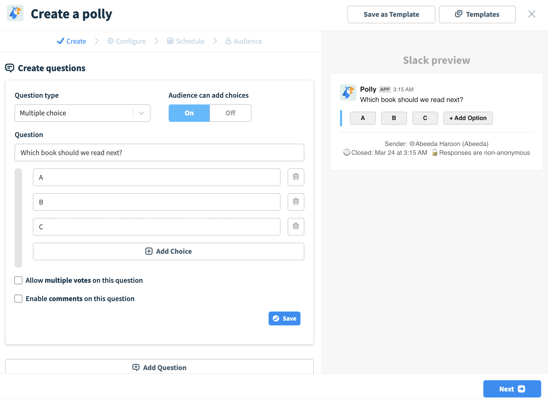
If you want to add a second multiple choice polly which has similar choices, just Save the question and click on the Duplicate icon. Your multiple choice question will be duplicated and can be edited.
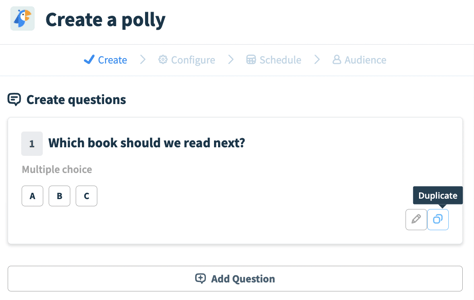
While you are at it, you can drag and drop any of the options to change their order, you can do the same with questions too.
Audience View
When creating MCQ Pollys note that the options will be presented differently to your audience depending on how many options there are and the number of characters in them.
- For a question with less than 11 options and where any option text has less than 21 characters the button layout will be used:

- For a question with more than 10 options OR where any option text has more than 20 characters the list layout will be used:
