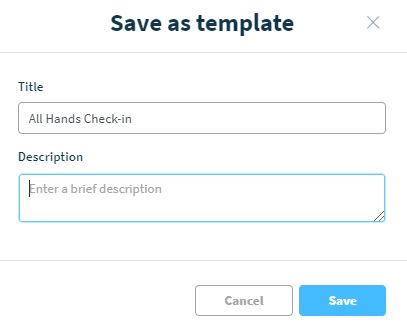Creating Pollys through the Web Dashboard
How to create pollys easily through the web dashboard. Learn more about how to configure, schedule and select audience including response anonymity, results display, scheduling & reminders etc
💡 Some of these features are available on select plans. For more details see our pricing page or contact us
Authoring from Web App
- Access the Web Dashboard through the URL app.polly.ai and sign in using your Slack credentials.
- Click on Create
- Begin by adding your questions to the polly. It will default to a single question polly with the option to Add Questions in multiple question types.
- Click on the Next button, to proceed to configuring your settings for the polly.

✏️Note: The maximum number of questions you can add is 50. Learn more about the Web Dashboard, how to login & it's different features.
⚙️Configuring Options
Here’s an explanation of the settings available in a multi-question polly:
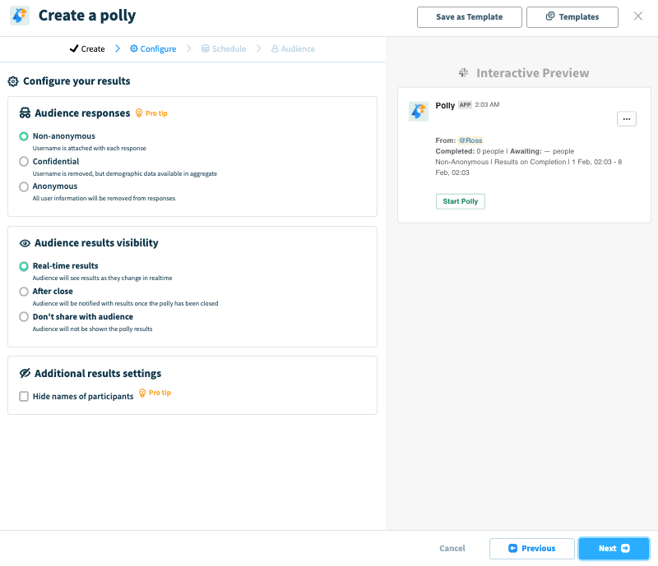
Audience Responses:
Polly allows you to choose anonymity and confidentiality of the polly responses.
- Non-anonymous means that Slack usernames will be revealed for the polly responses.
- Confidential means that usernames will be hidden, but demographic data will be applied to their responses if there are any, which will be available to the polly sender. So, if you were to filter responses or export data from a confidential polly, company metadata will still appear next to the anonymous responses.
- Anonymous means that everything is truly anonymous and hidden from everyone. Neither the respondents nor the sender will get to know the Slack username of respondents.
Audience Results Visibility:
- Real-time results: Results are shown to participants and updates as results change.
- After Close: Results shown to participants after the polly closes for votes.
- Don't share with audience: Only the author will be able to view the results.
- Hide names of participants: Ideal if you want to keep the results anonymous for the audience but not for the author.
💡 If your Audience response setting is Anonymous while Real time results is Yes, it means that the respondents (as well as the polly sender) will be able to see the responses in real time but they won't be able to see the Slack usernames of who responded with what.
📅 Scheduling
Pollys can be sent now or they can be scheduled for a later date and time. You can program them to allow voting for a few hours to a few weeks. From here you can also set a polly to recur at a cadence of your choice.
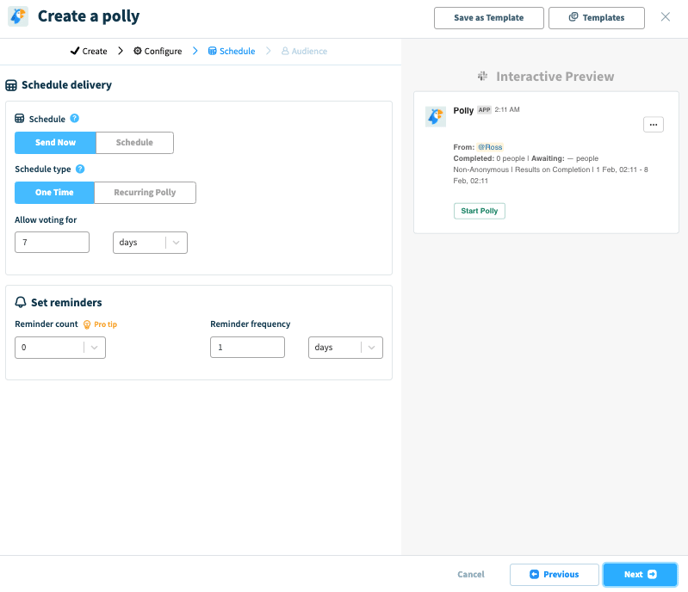
A scheduled polly/Q&A will appear in your Polly web dashboard with a yellow Pending tag helping you differentiate the scheduled ones from the pending ones. If you change your mind, you can always go to settings for the scheduled polly/Q&A and click on the send now link to immediately publish it.
⏰ Reminders
Polly can also be set to automatically remind those that haven’t completed the polly. From the reminder drop downs:
- You can choose how often you’d like to remind users (Reminder Count), and
- How often you want to remind them (Reminder Frequency).
So if you choose a count of 2, and a frequency of 3-day intervals, then every user that hasn’t completed the polly will be reminded once after 3 days. If they still haven’t completed the polly, they will be reminded again 3 days later.
✏️Note: Reminders are sent via direct message to each user and as long as they haven’t muted Polly and/or notifications, they will receive a reminder to complete the polly.
Audience Selection
In the audience selection field you can choose lookup a channel by its name or Slack channel ID You can also put in an individual user's Slack handle or email.
Multi question pollys are required to have a title and you can also add an optional message to the team. The message acts as an appeal, and lets the user know why they need to complete the polly. This setting is unavailable for single question pollys.
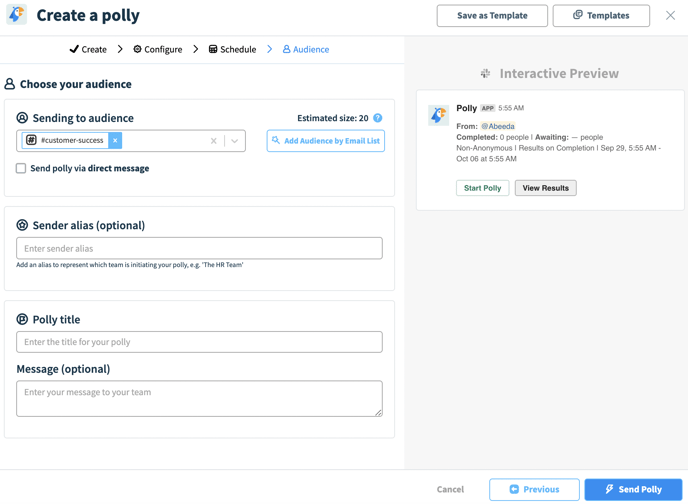
Save as template
If you plan on using a polly multiple times in different use cases, you can create and save a template and store it in your library🎉
You can then use it at any time either through the web app, or directly in Slack, by using the /polly template command.