Polly Trivia Quickstart Guide
Learn about Polly Trivia in Slack through this quick guide on how it works, how to create and end a trivia game.
Polly Trivia 🏆 in Slack is a great way to engage your team with general knowledge questions in a variety of categories. Try playing trivia games once a week with your team during a social or lunch hour, to break out from normal work discourse.
How to launch a Trivia Session:
There are 3 ways to launch a trivia session including:
-
Polly app home
By navigating to the polly app home on Slack, click on Create a Polly to view the creation modal.
From there you can click on the 🏆 Trivia button to get started.
-
Polly web app
Navigate to your polly web app dashboard > go to Templates > Work from Home category > Trivia. In this category you will see the options to all the social games i.e. Trivia, Hot Takes, Employee Awards
Creating Trivia through the web app not only allows you to preview the questions in advance but also Shuffle the questions as well!
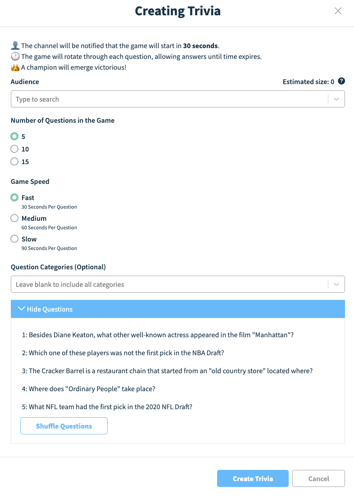
✏️Note: Social games including Polly Trivia can only be created from the web app for 🔒 private channels — if polly is invited in them. Also as per the current functionality, Trivia cannot be setup to run on a recurring basis.
3. Slack Shortcuts
- Navigate to the channel you want to play the game in.
- Write /Run Trivia. A pop up will display to start a game of trivia.

- Select which channel you would like to play trivia in.

- Next, select how many questions in the game you want, game speed and question categories (you can select multiple categories or leave it blank to get questions from random categories).
You can also choose to preview the trivia questions before sending it to your Slack channel. - Once you are ready, you can either start the game immediately by clicking on Send Trivia or you can schedule it to run at a future date and time by clicking on the Schedule button.


- Confirmation of your game as well as an invitation to play, will be sent to the Slack channel you selected.

As the game is underway, you will notice a thread appear in your Slack channel. Polly will post the previously asked question as well as the correct answer, at 30 second intervals.
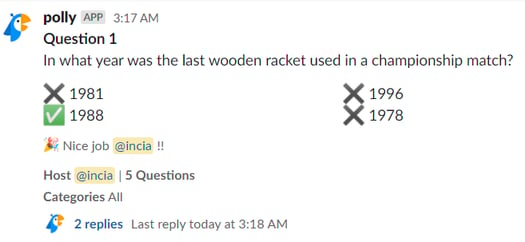
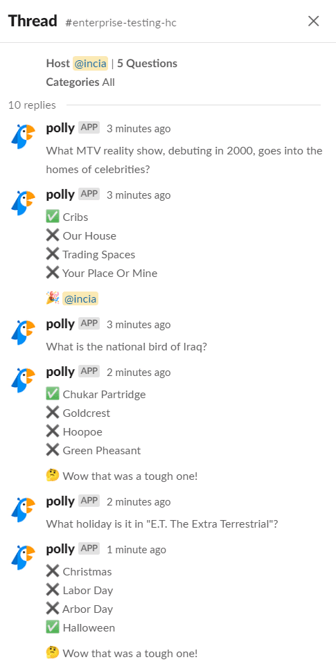
Once the game has concluded, a fun gif will display along with a list of everyone’s scores. See how you and your teammates did, and then launch another round! 🎉
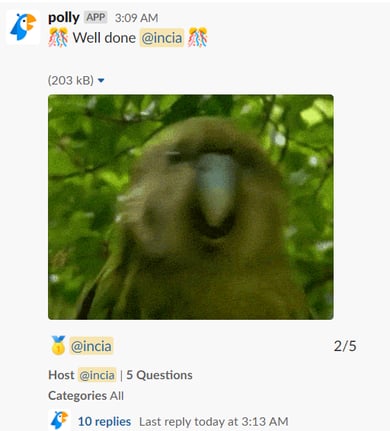
How to End a Trivia Game:
If you’ve changed your mind or want to change something about the game of trivia, you can choose to end the game early, using the overflow menu in the game prompt.
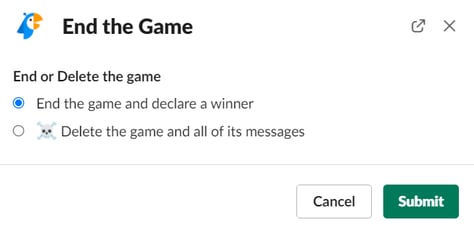
✏️ Note: A trivia game can be played simultaneously by approx. 250 users