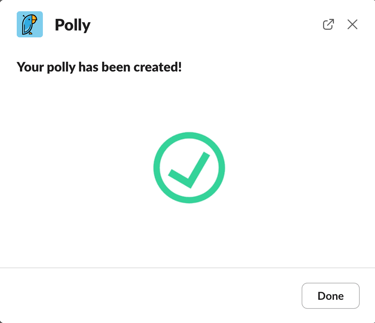Pulse Survey Quickstart Guide
This guide will show you how to setup a pulse survey with Polly in Slack
What is a pulse survey?
A pulse or a remote check-in survey is a powerful method of engaging your team by allowing them to provide their thoughts and feedback on a topic of your choice. These are typically sent out at a set interval throughout the year. This allows organizations to continuously gauge employee sentiment and see opinion trends thus being able to take action quickly where required resulting in a positive feedback loop.
How to create a pulse or recurring polly
Creating from Slack:
To create a pulse survey from within Slack:
- In Slack, from the left navigation menu click on Polly under Apps.
- Click on the Create a Polly button.
- From the creation modal that pops up, click on the
 Pulse Survey button.
Pulse Survey button.
- You will be presented with one of our pre-filled pulse survey templates. Feel free to make it your own by editing the existing questions or adding your own.
- Click on the three dots next to any question to edit it, change it's order, duplicate or delete it.

- For multiple choice question types you get the additional settings to allow respondents to add their own choices and/or vote for multiple options.
- After you have finalized your questions, click on the Confirm Questions button.
- On the next screen you can set a Title for the survey and an optional message for your team. This modal also allows you to set anonymity settings and results visibility options.
- Under the Choose audience field you can do any of the following:
- Put in a channel name
- Put in multiple channel names
- Type in individual team member names
✏️ Note: When sending to individuals or multiple channels you must select the Send polly as direct message option below
10. Scheduling: Click on the schedule button to set a publishing schedule. This allows you to set a publishing date, time, frequency and closing period.
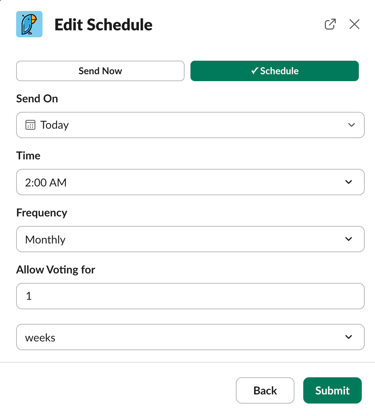
11. Once you are ready, click Submit. Your Pulse survey will be sent to your audience.