Find answers to some of the most frequently asked questions about Polly Workflows in Slack
My results aren’t showing up on the Overview Dashboard
The most common instance of this occurring is when: you just created a workflow today, and have already received responses. The likely reason that your results are not showing up is that the default date range has been set to not include today. So even though from the Workflow list it shows you that it’s been triggered and you’ve received responses, your workflow overview dashboard is empty.
To show today’s results, all you need to do is adjust the selected date range to include today, up at the top of the workflow overview page. Now, your results should appear in all of your workflow tabs.
✏️ Note: When querying the results of a survey workflow, the “Survey Completed” value with a True means that a user hits the submit button, irrespective of how many questions were answered (if there were optional questions)
I’m having trouble accessing data via the API. I’ve followed the information on the API docs, but I get the error that I’m not submitting a token.
This error appears when you have added the token as part of the query parameter. Token needs to be part of the request header, not the query parameter.
Why aren’t any of my channels showing up in the audience drop-down for triggers?
Before you can run your workflow, you’ll have to make sure that Polly is a member of the channel that you want to specify the trigger for, so that Polly can pick up whenever the trigger happens and kick off the workflow.
To invite Polly to a channel, all you have to do is use the command /invite @polly in the channel.
How do I change out a question within the polly template for a global workflow?
You can preview the questions right from the workflow, but if you wanted to change around the questions/settings or the template itself, you’ll need to put in just a little bit of work.
If you have your own specific polly templates, you can easily swap them out with the Template drop-down. However, to change the templates provided, you’ll need to clone the templates from the global library, make your changes, and then revisit the Workflows page to swap out the pre-built template for the one you just revised.
How do I disable my workflow?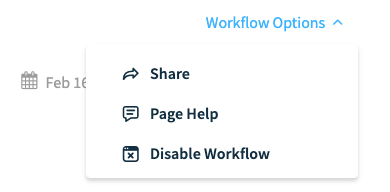
From the workflow list, head into the dashboard for the workflow that you wish to disable.
From the Workflow Overview tab, click on Workflow Options then Hit Disable Workflow.
Once your workflow is rendered inactive, it will no longer send out surveys or collect activity until you re-enable the workflow.
You’ll notice from the workflow list page and the workflow overview dashboard will show a red badge that it’s inactive once it’s been disabled.
What do the different audience options mean?
Variable Audience - The variable audience options are based on the trigger you selected. As an example, if you chose Slack Channel Join as the trigger, you can either send the survey to the user that joins the channel, or the selected channel every time the workflow is triggered.
Fixed Audience - These are all the users and channels within your workspace that you can send to, that’s different than the channel and/or user triggering the workflow.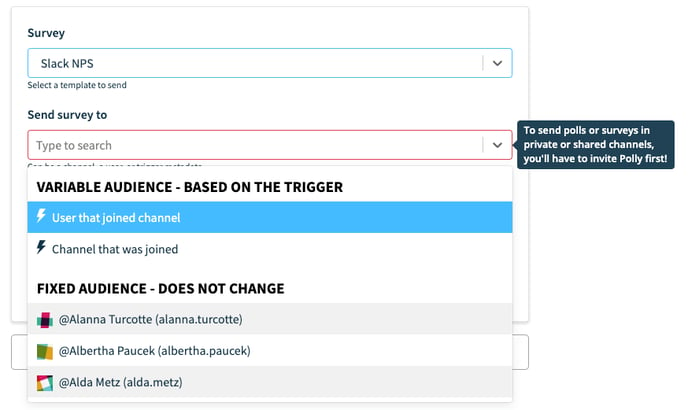
✏️Note: The audience selected here will stay the same, so if you select a user as the audience, every time the workflow is triggered that user will get the same polly(s).
How do I re-enable my inactive workflow?
Following the same steps as above, the Workflow Options menu will have the option to re-enable the workflow if your workflow is currently inactive. Clicking on it will re-enable your workflow, and will resume as soon as the trigger is hit again once it’s active.
How do I add someone to my workflow manually, or kick someone out of a workflow?
For now, adding/kicking someone to a workflow is not available yet, but it’s coming soon!
Until then, if you need to add someone to a workflow that was not added automatically or need to kick someone out of a workflow (e.g. someone leaves the company before their 365-day check-in) then just get in touch with us and we’ll get that changed ASAP.
Can I share my workflow results with other people?
Yes! You can share by clicking on the Workflow Options menu from the workflow dashboard, and hitting Share. You can share your workflow with anyone within your Slack workspace.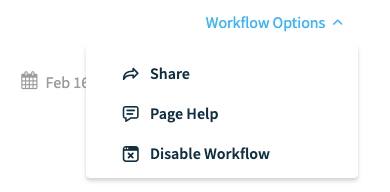
When sharing, you have the choice to give them either View or Manage access.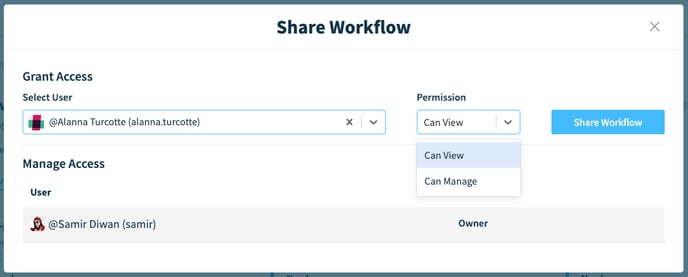
Can I get a weekly/monthly/quarterly digest of my workflow results, or get notified via Slack/email whenever someone completes a polly?
That’s not yet available 😔 You’ll be able to set up notifications for whenever someone completes a workflow, reach a certain point in a workflow, or every time someone has completed a polly within a workflow.
Is it possible to do a multi-step workflow? e.g. Submit leave request -> Inform channel/team members about it -> 1 week before the leave happens a reminder is sent for the requestor to create an OOO plan -> Once the plan is provided route for approval -> Approved -> Update calendar entries
Polly’s workflow system wouldn’t work in this case but you might be able to get some of this done via Slack’s workflow builder. Here's the Slack guide on workflow builders